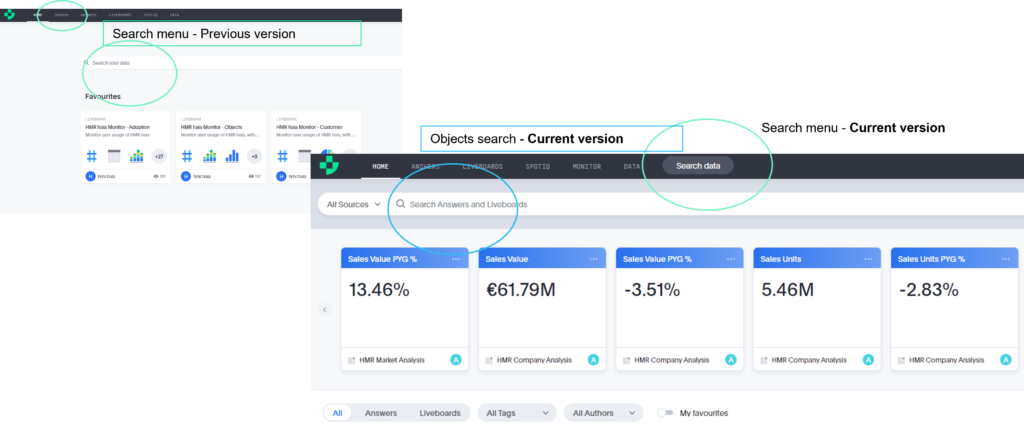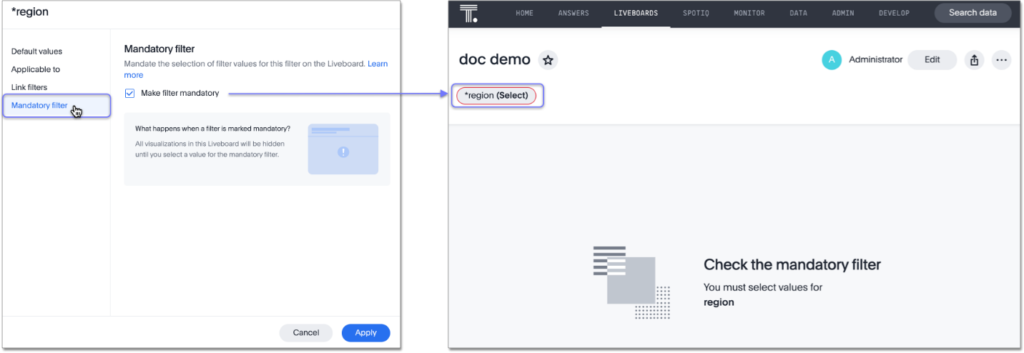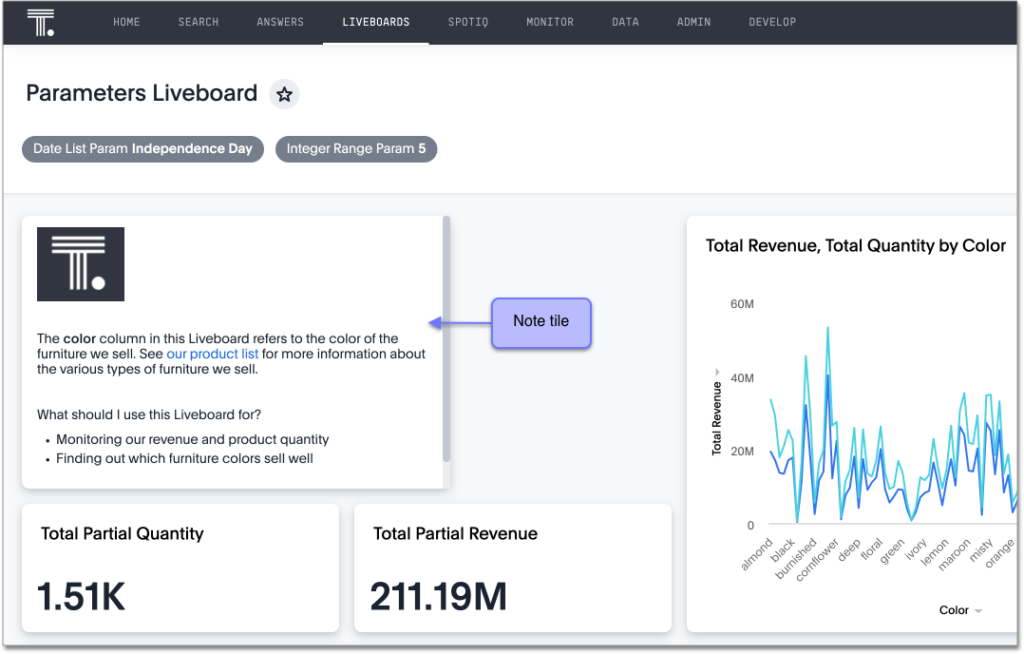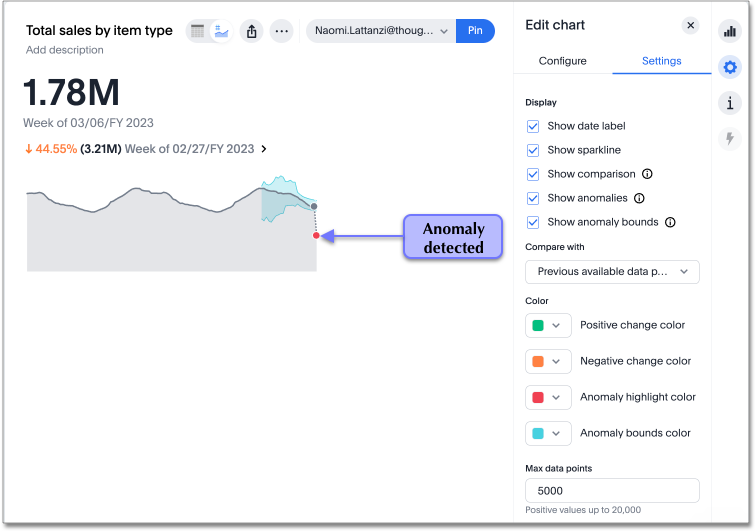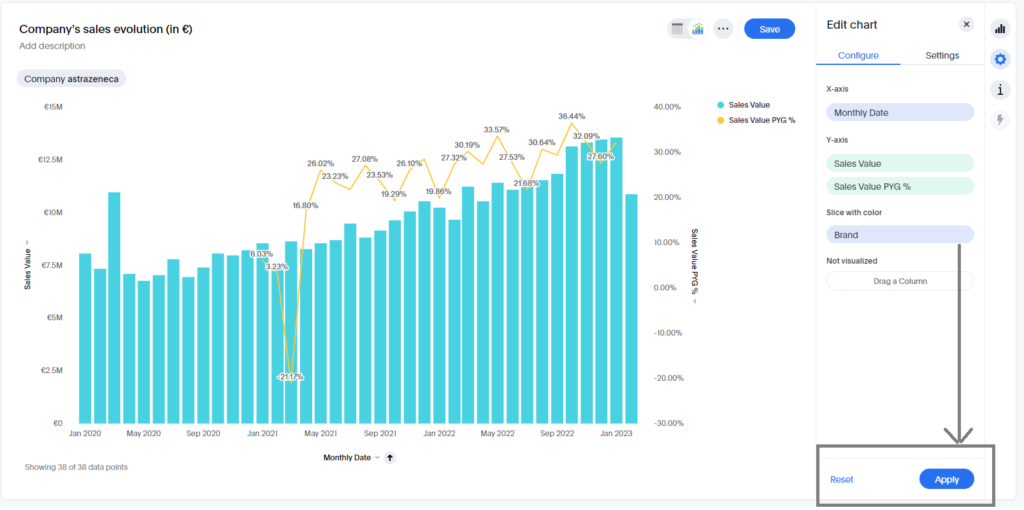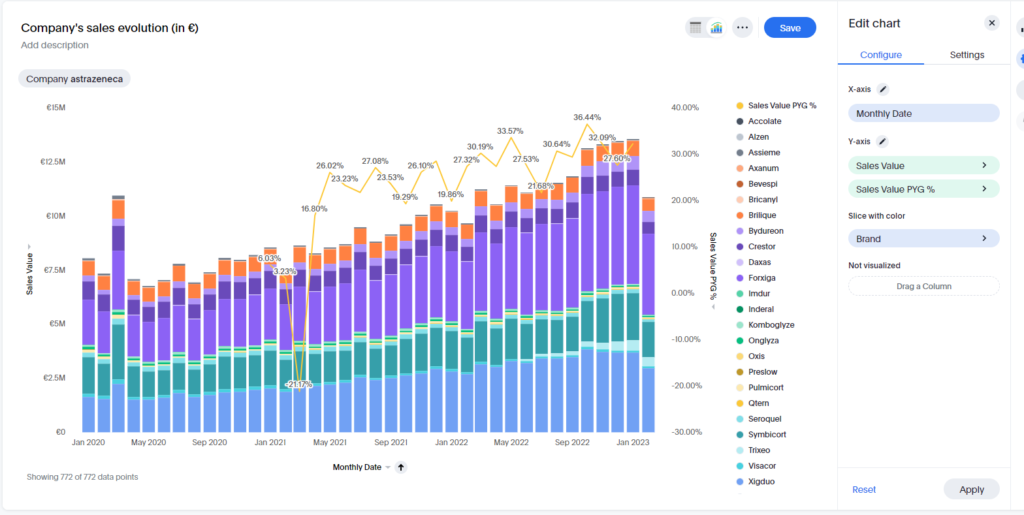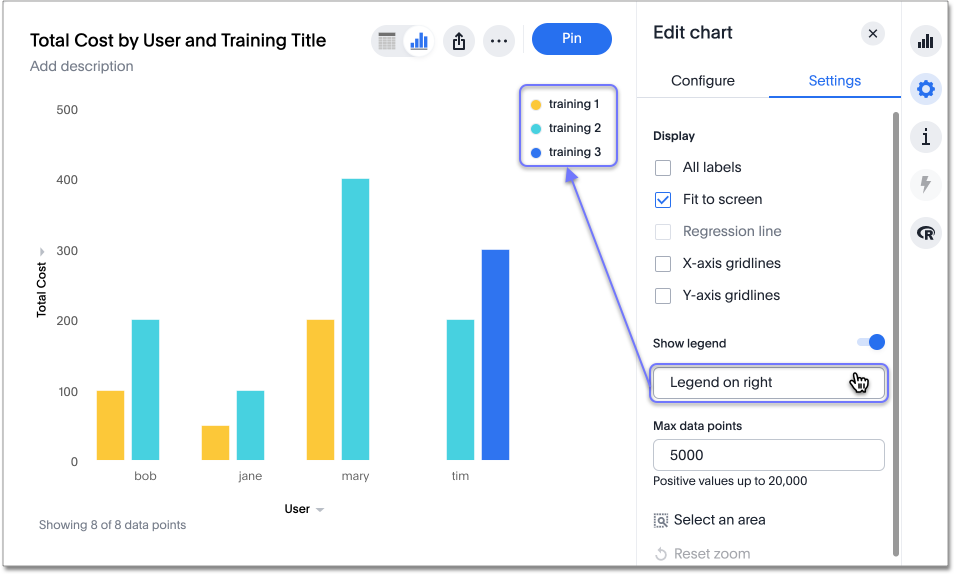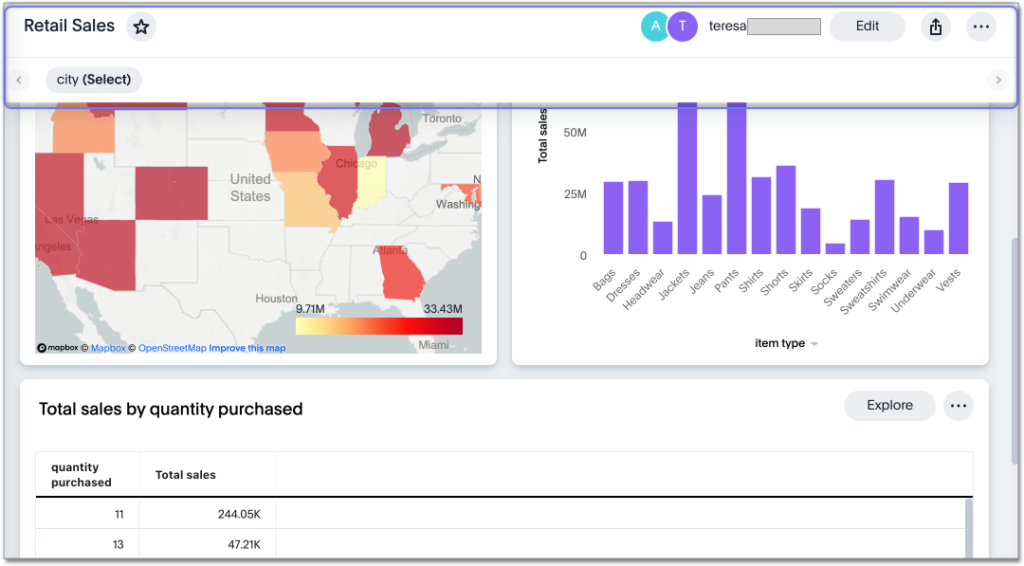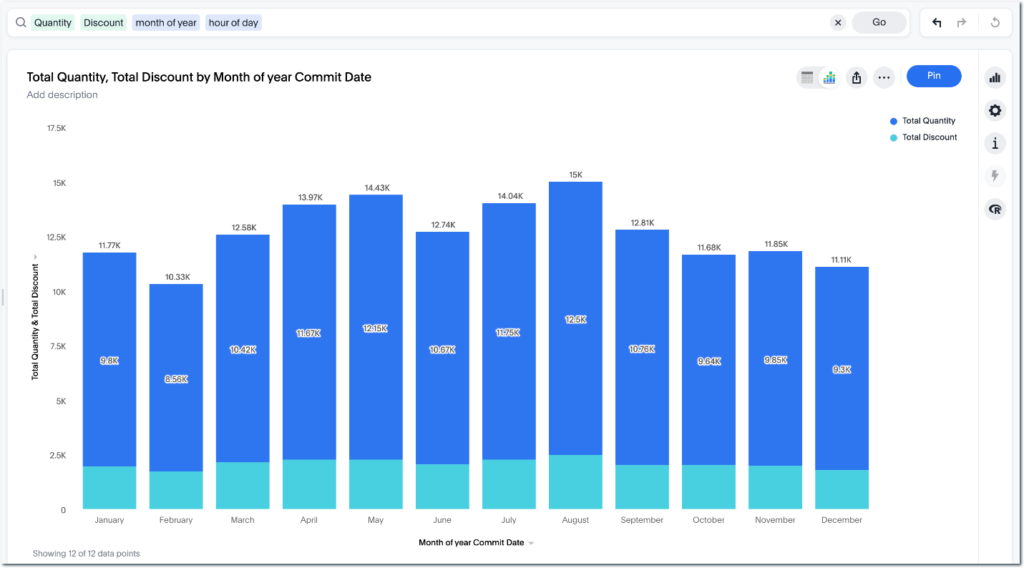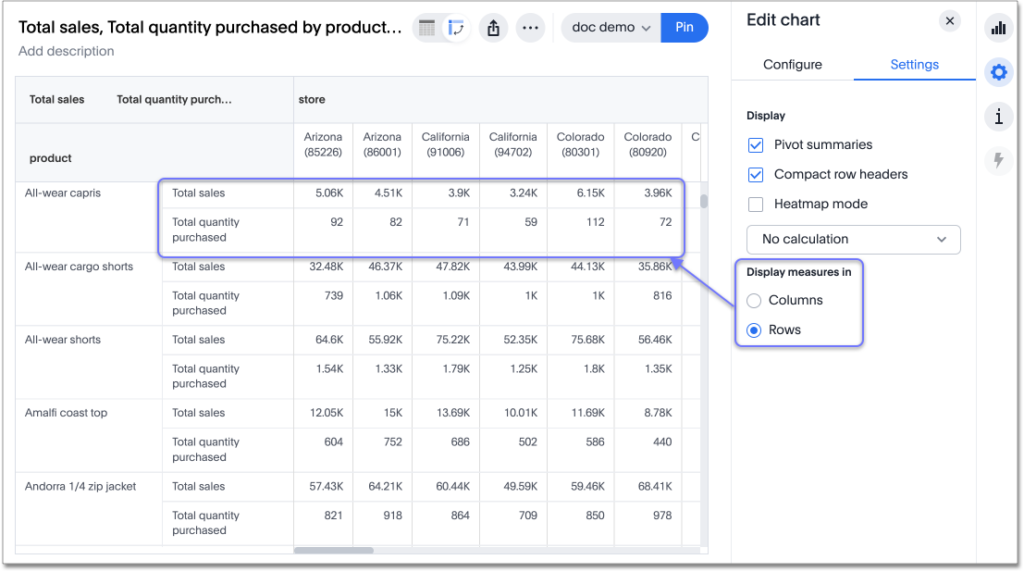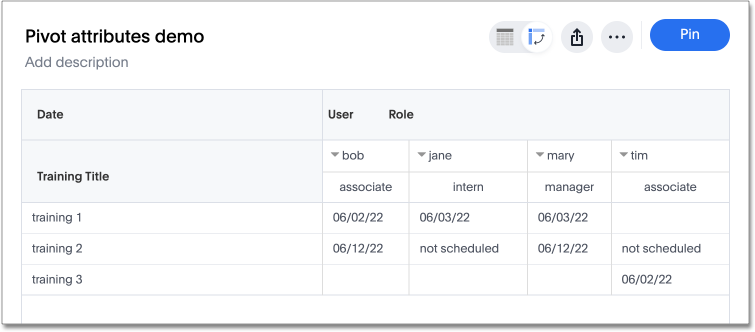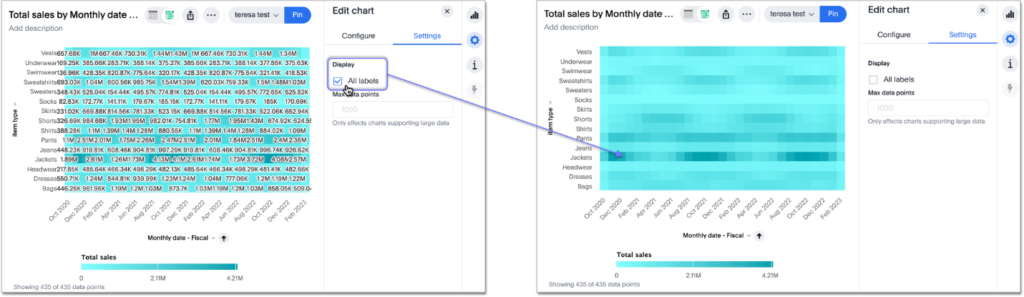Try the renewed homepage, where you can follow your KPIs and search answers and liveboards, being able to filter the worksheet on which the object is built. The Search menu becomes the last tab, allowing data exploration on worksheets.
New Features
Liveboard cross filters
Right-click any data point in your Liveboard and easily filter the entire Liveboard by that value. For example, if you right-click California in a geo chart on your Liveboard, and then select Filter, all the other visualizations only show data from California. A visualization for Total sales by city, for example, would only show sales for cities in California
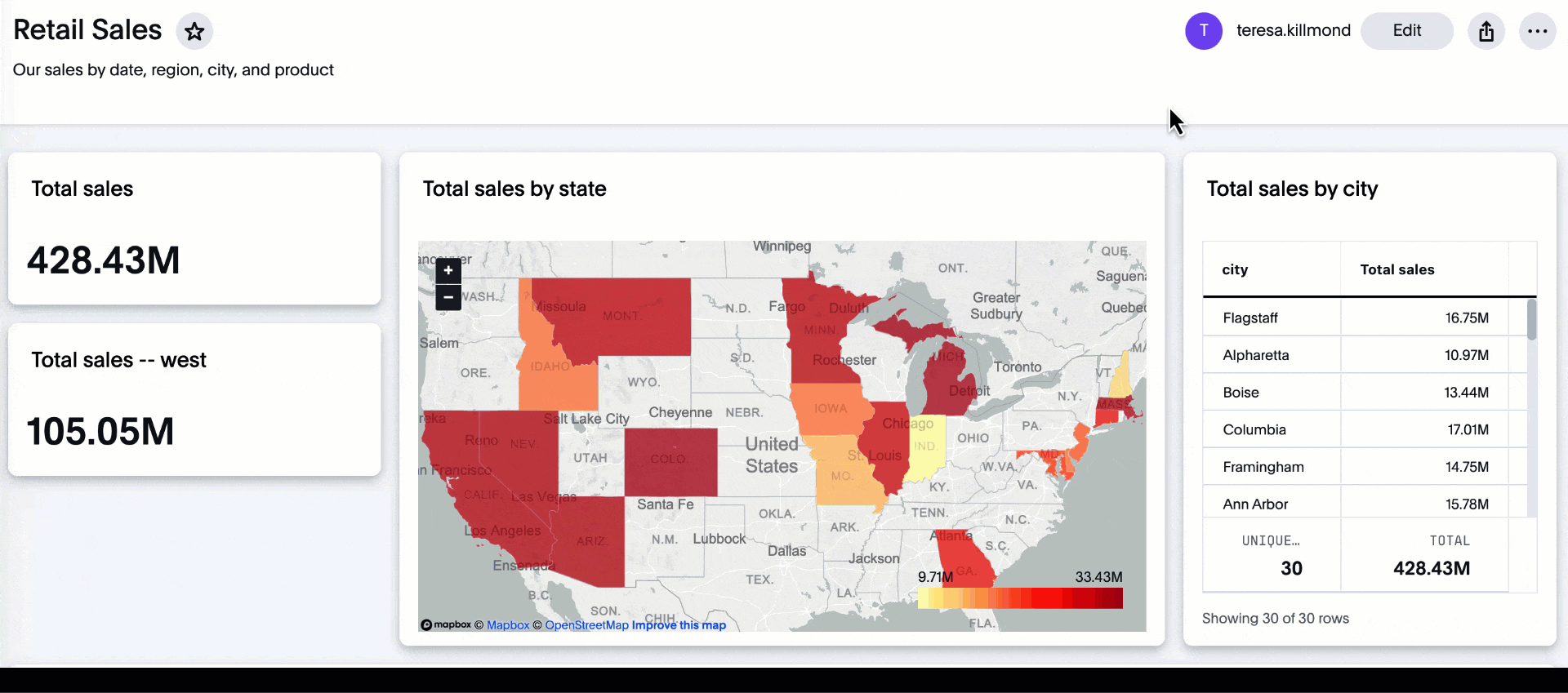
Change filter order for Liveboard filters
Arrange Liveboard filters in the filter bar so that they are in a logical, coherent order, by dragging and dropping them to different spots in the list. This makes it easier for viewers of the Liveboard to understand and use the filters on the Liveboard
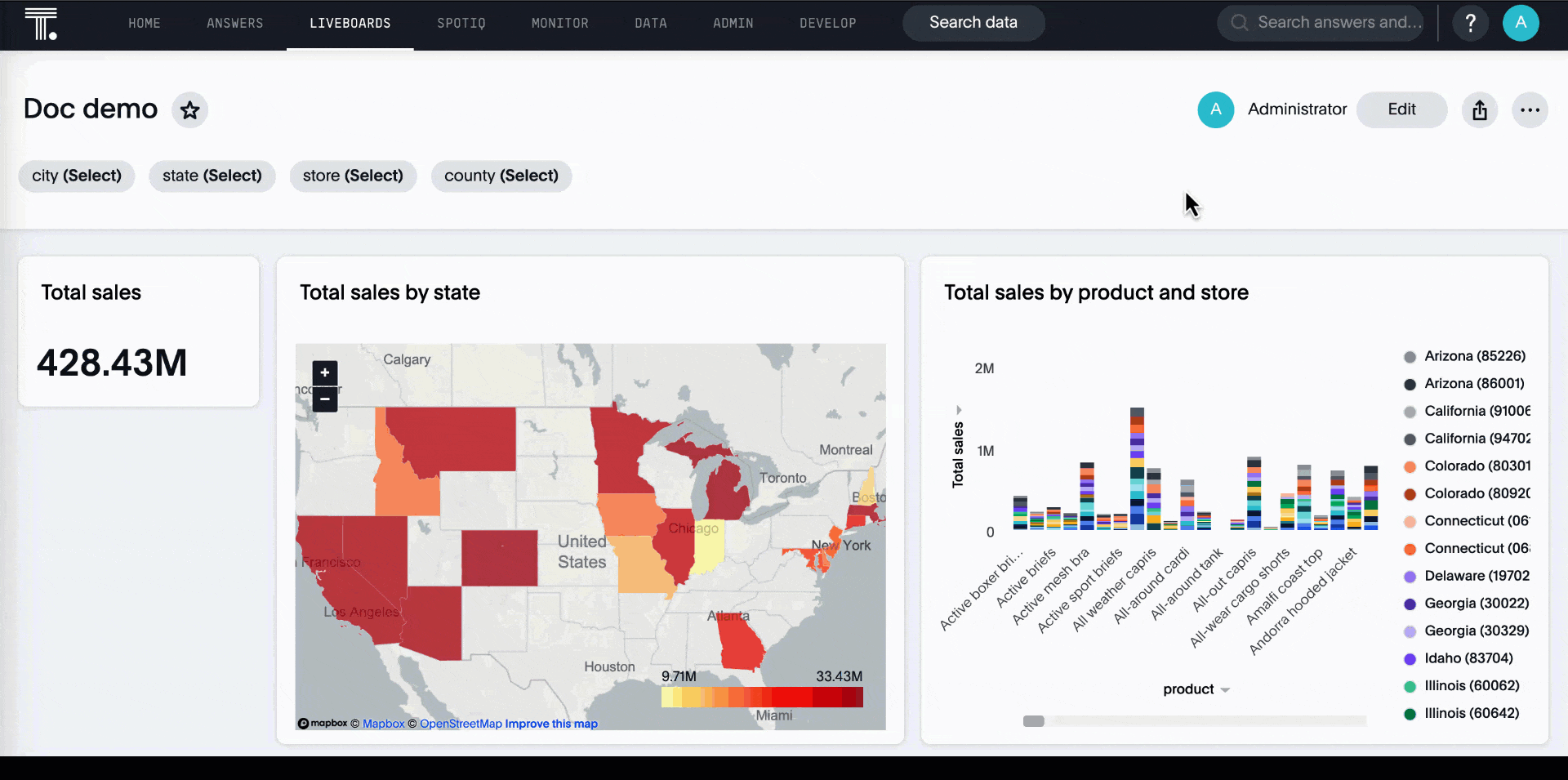
Liveboard note tiles
Add notes to your Liveboards, so that viewers of your Liveboards can quickly understand how to use the data and visualizations you gathered. Note tiles can provide an overview of a Liveboard or visualization, company branding through images, definitions of terms used in the Liveboard, and so on
Custom comparison points for KPI charts
You can now set your KPI chart to display a percent change comparison between the most recent data point and a custom comparison point. For example, when searching for sales monthly, you can choose to see percent change between this month and the previous month, previous quarter, or previous year
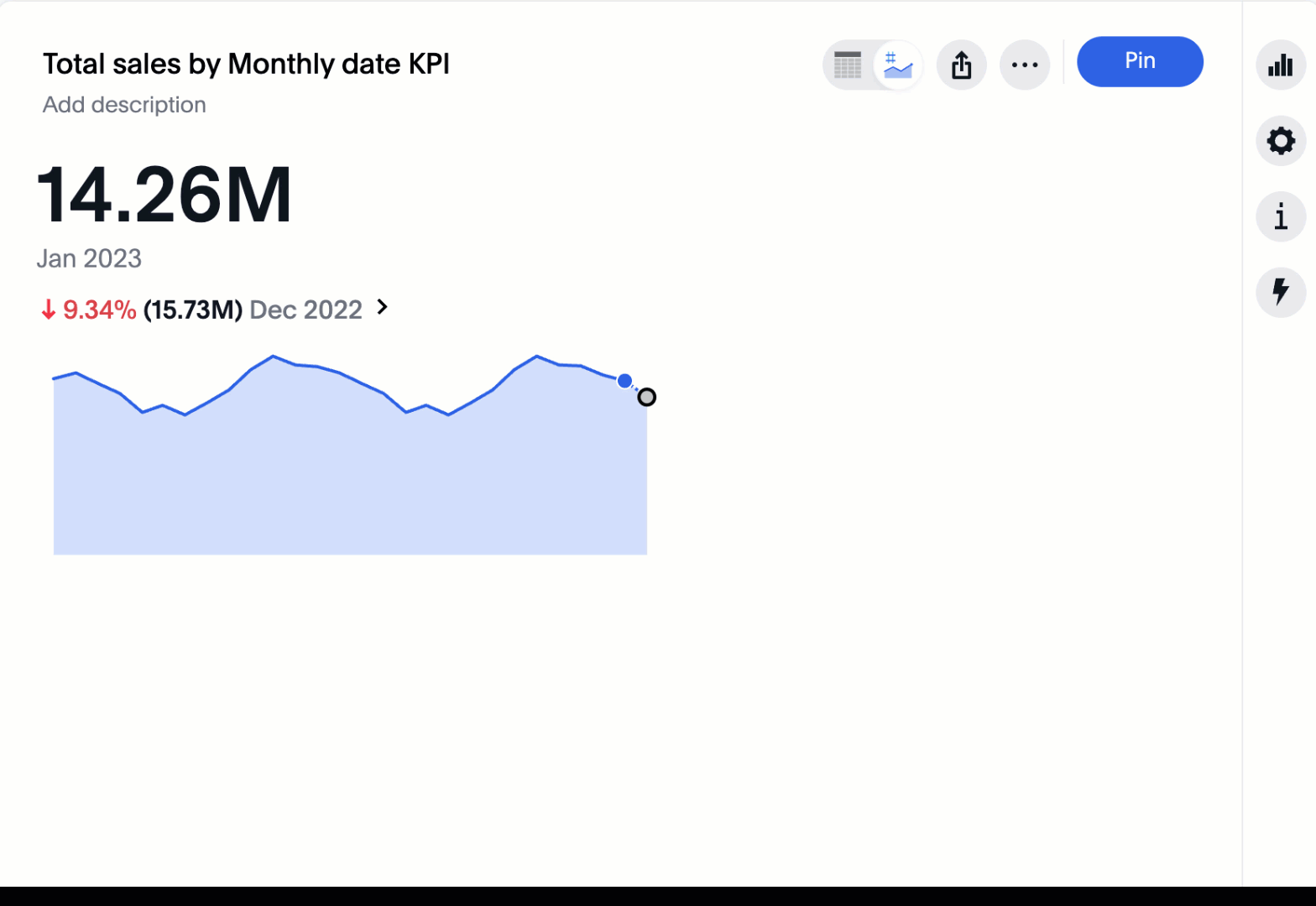
Apply multiple chart changes at once
When a user drags and drops the fields in the chart configuration panel, the chart reloads. When a user has multiple fields, they need to rearrange a lot of them to reach a desired chart. Now users can make multiple configurations, and apply them all at once, rather than waiting in between each configuration
Ability to change legend position
You can now configure the legend position of a chart, or hide the legend. The available options are left, right, above, and below the visualization. To try it out, open the chart configuration menu, select Settings, and choose between Legend on right, Legend on left, Legend on top, and Legend on bottom. You can select the Show legend toggle to hide or show the legend.
Liveboard header visible when you scroll down
When you scroll down in a Liveboard, the Liveboard name, menu options, and filter and tab bars remain visible. You don’t need to scroll back up to the top to edit the Liveboard or check if you’re filtering by a specific store. You can see the filters or parameters applied to the Liveboard, select the Edit button or more options more options menu icon menu, and view which tab you’re on from any spot in the Liveboard.
New Parameters feature
Optimize your data inquiries. Use Parameters to run different scenarios with adjustable values, without creating or modifying the constants in formulas for each new value. For example, easily adjust the attribute in an Answer to view your revenue by commit date or order date, as in the following gif:
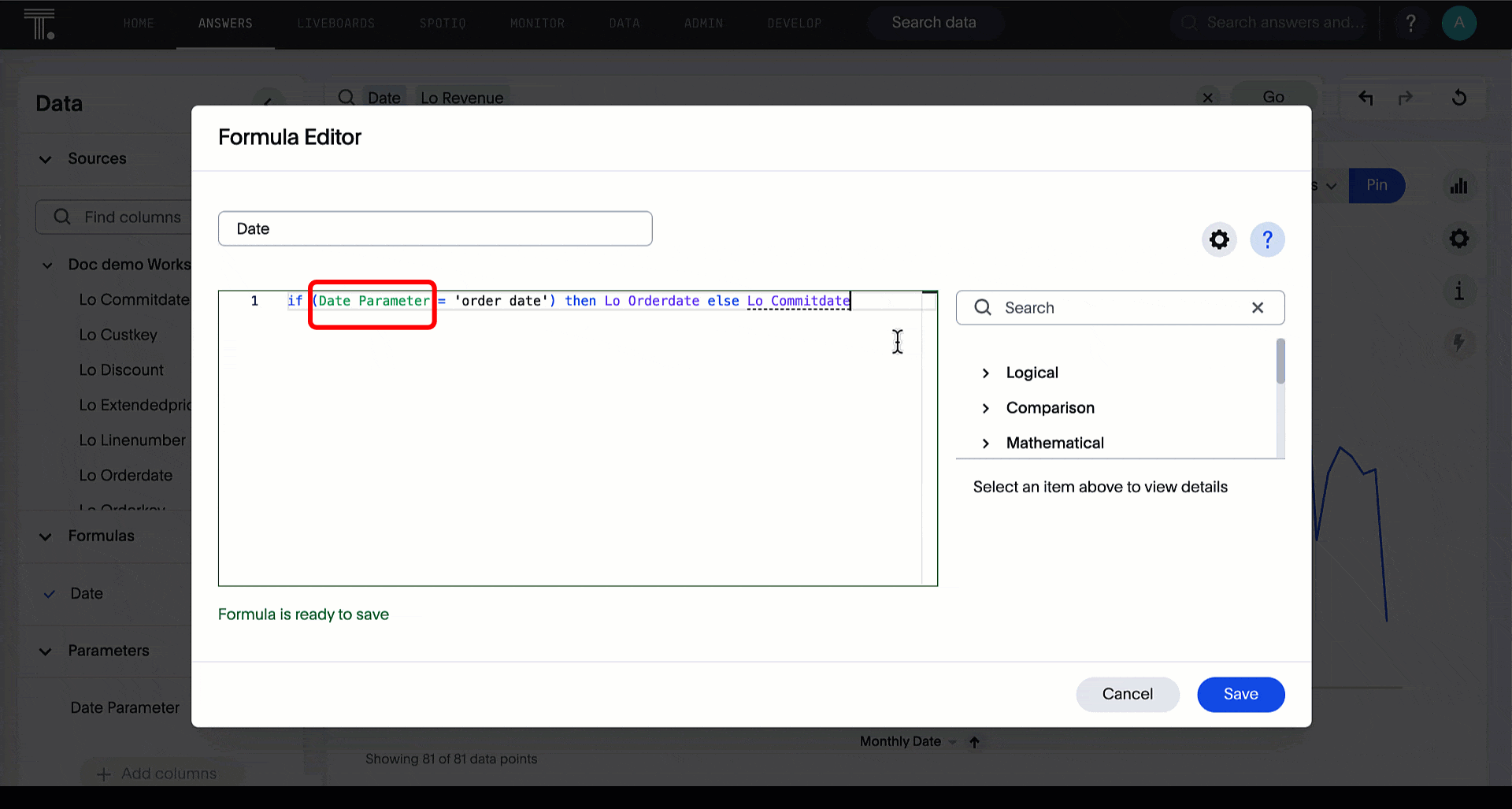
 | Follow Us
| Follow Us